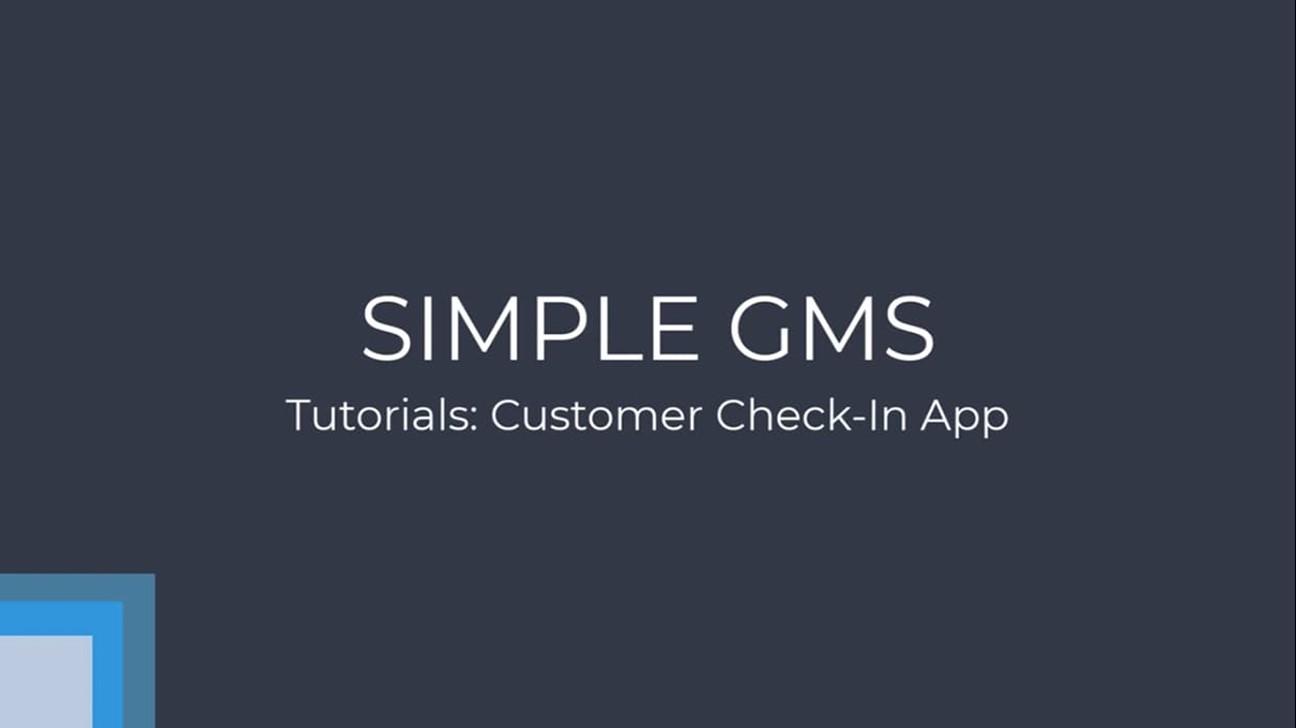Transcript
In this video, I will be showing you how to use the customer self-check in app.
You can go to the self-check in app through your admin by clicking the open check in app link here.
The self-check in app lets you know of the customers arrival and allows work to start on their vehicle.
The customer has 2 options. They can either scan the QR code and check in on their own device. Or they can click check in my order on a device you have provided.
Next, the customer needs to type in their vehicle registration and click find vehicle.
This then brings up the order that is related to the registration just entered.
It displays the date and time of the appointment, how long the job is expected to take, and that the order has now been marked as to-do which notifies your workers to begin the job.
Then, the customer needs to check in their vehicle. The first need to click the check in my vehicle button.
You can now see the vehicle has been checked in successfully.
It now asks the customer to confirm their details and update their contact preferences.
To complete the form, click update my details.
The sign in is now complete and it will return to the home screen ready for your next customer.